FCA Account Purchasing And Adding Device Tutorial
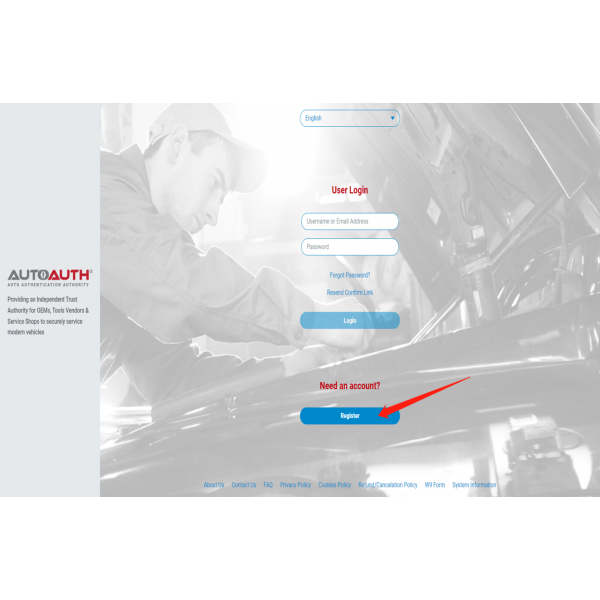
North American Registration/Login
1. Visit AutoAuth home page at https://webapp.autoauth.com and click the Register button. (If already had an account, please go to step 8 directly).
2.Fill in the registration form shown below: 2 3.Verify the account, enter the username and password then click the “Login” button....
North American Registration/Login
1. Visit AutoAuth home page at https://webapp.autoauth.com and click the Register button. (If already had an account, please go to step 8 directly).
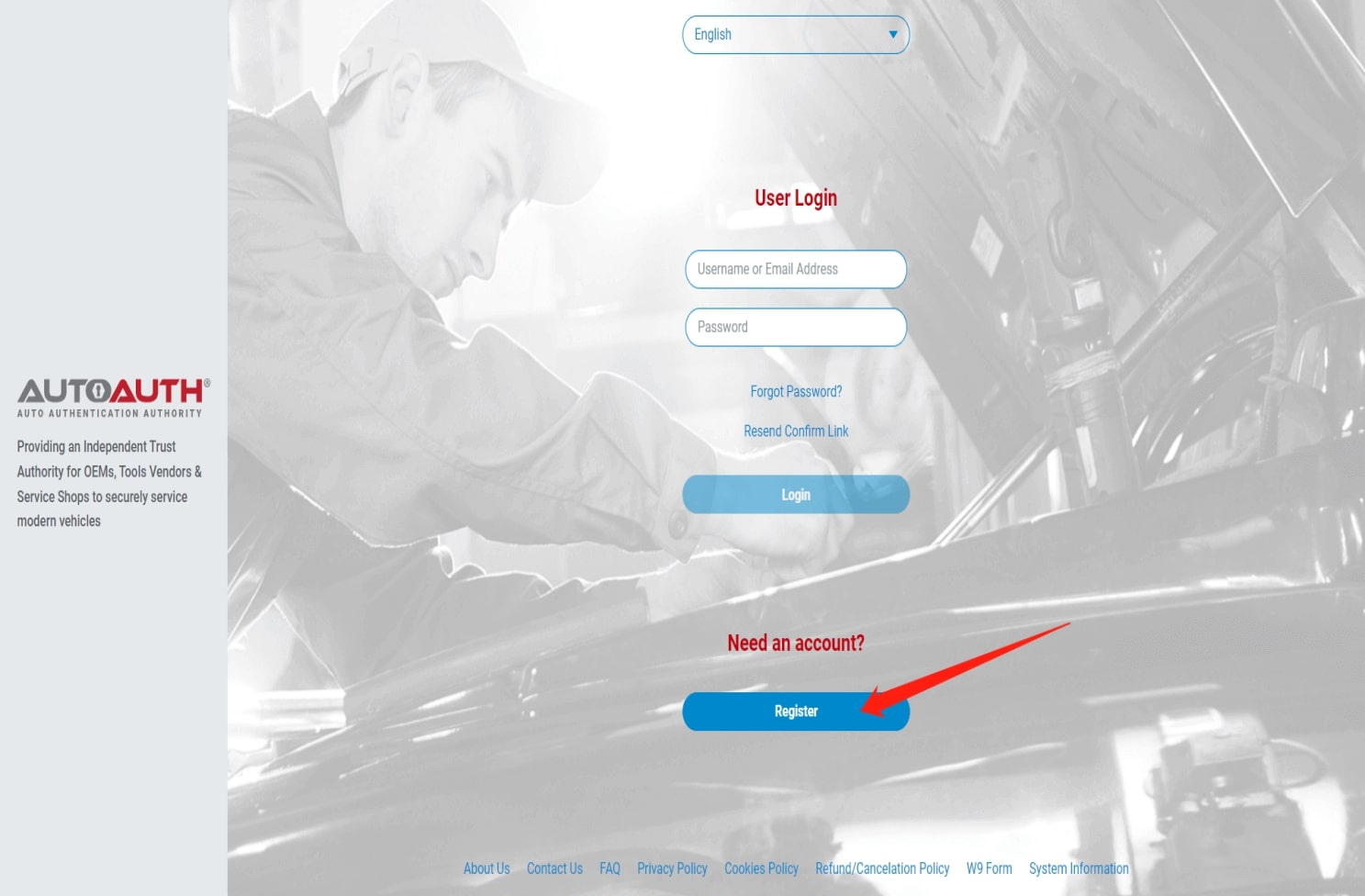
2.Fill in the registration form shown below:
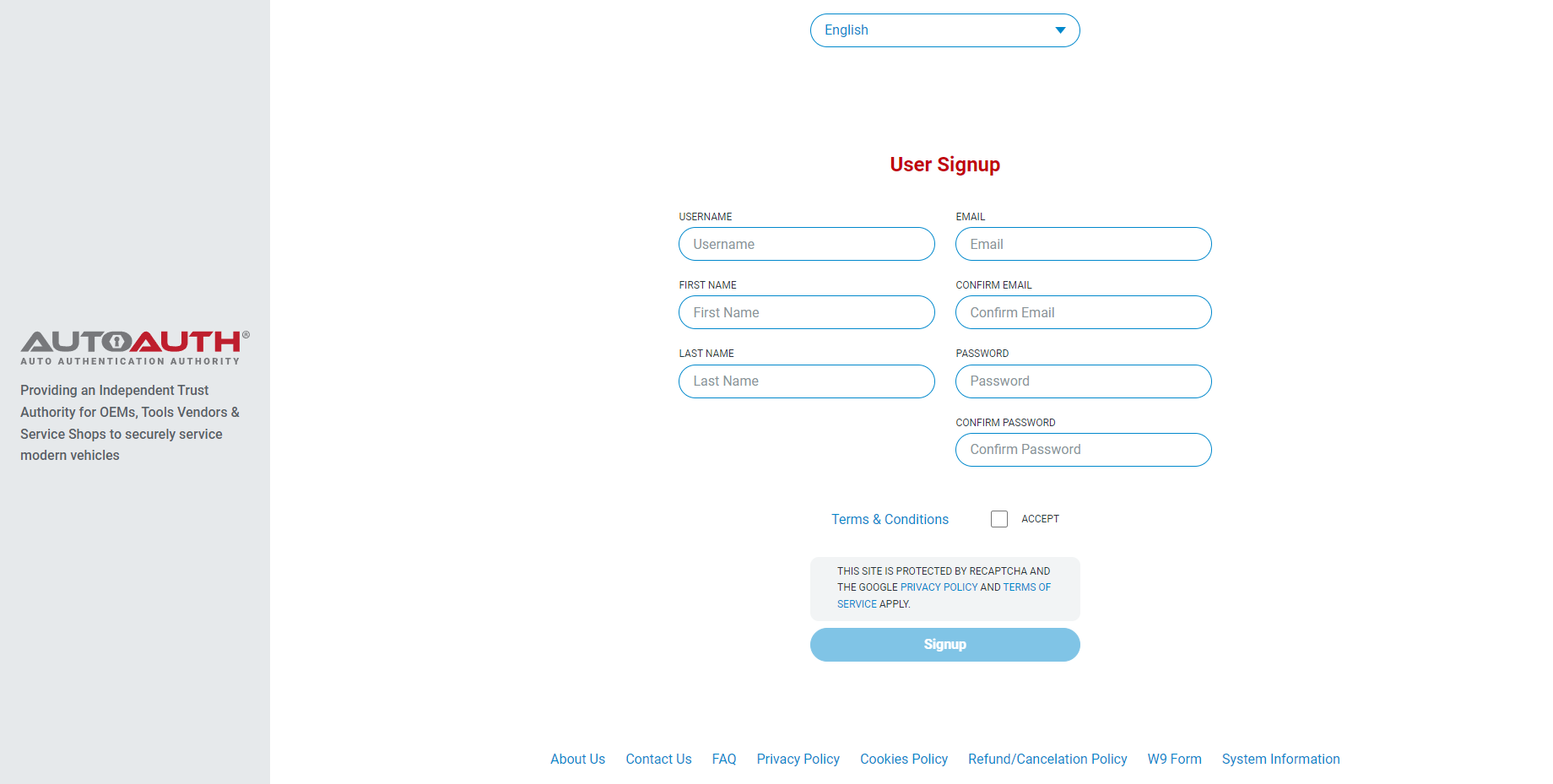
3.Verify the account, enter the username and password then click the “Login” button.

4.After logging in, select the corresponding menu according to your own needs.
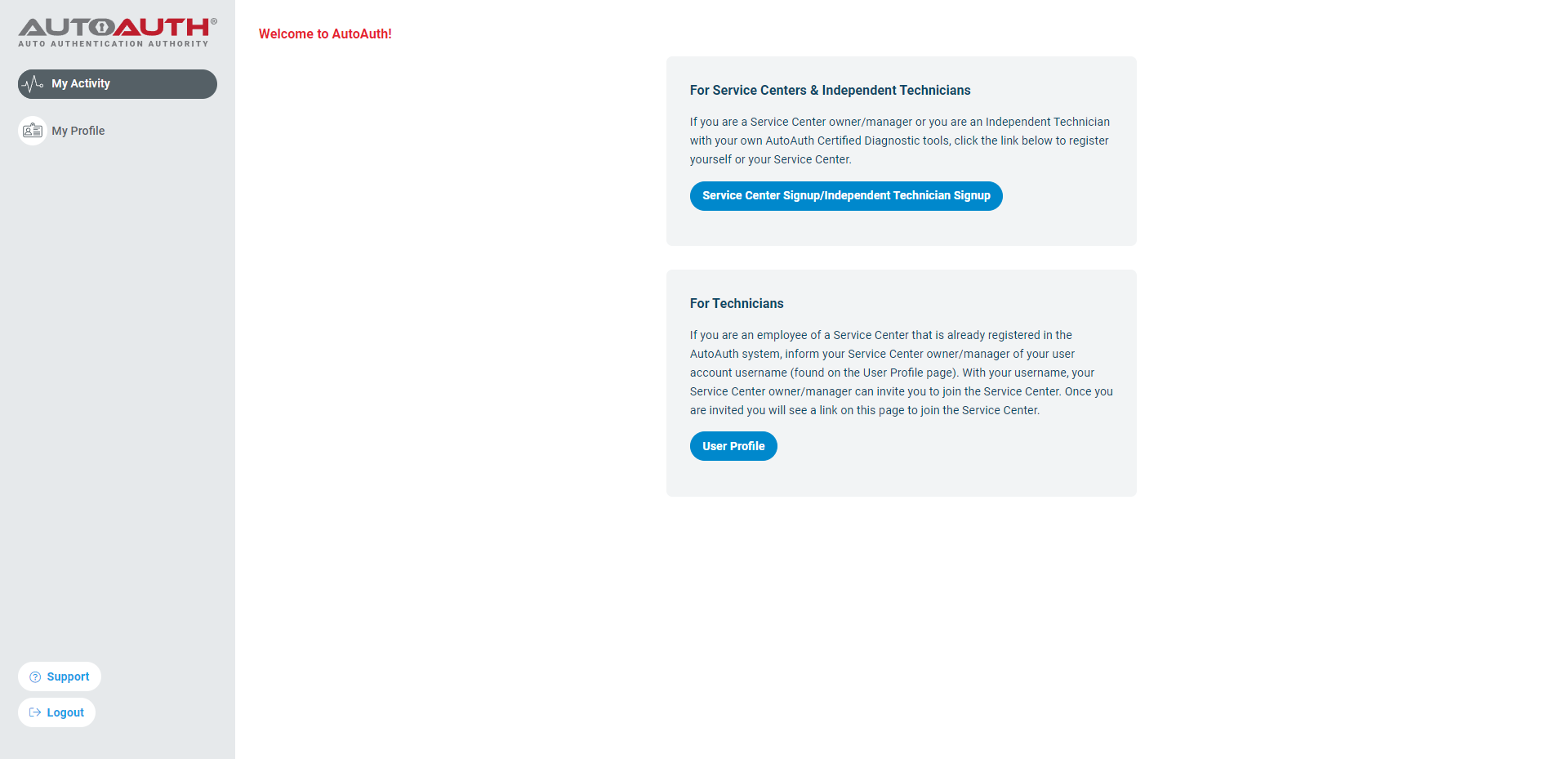
5.Choose the corresponding package according to your own needs.
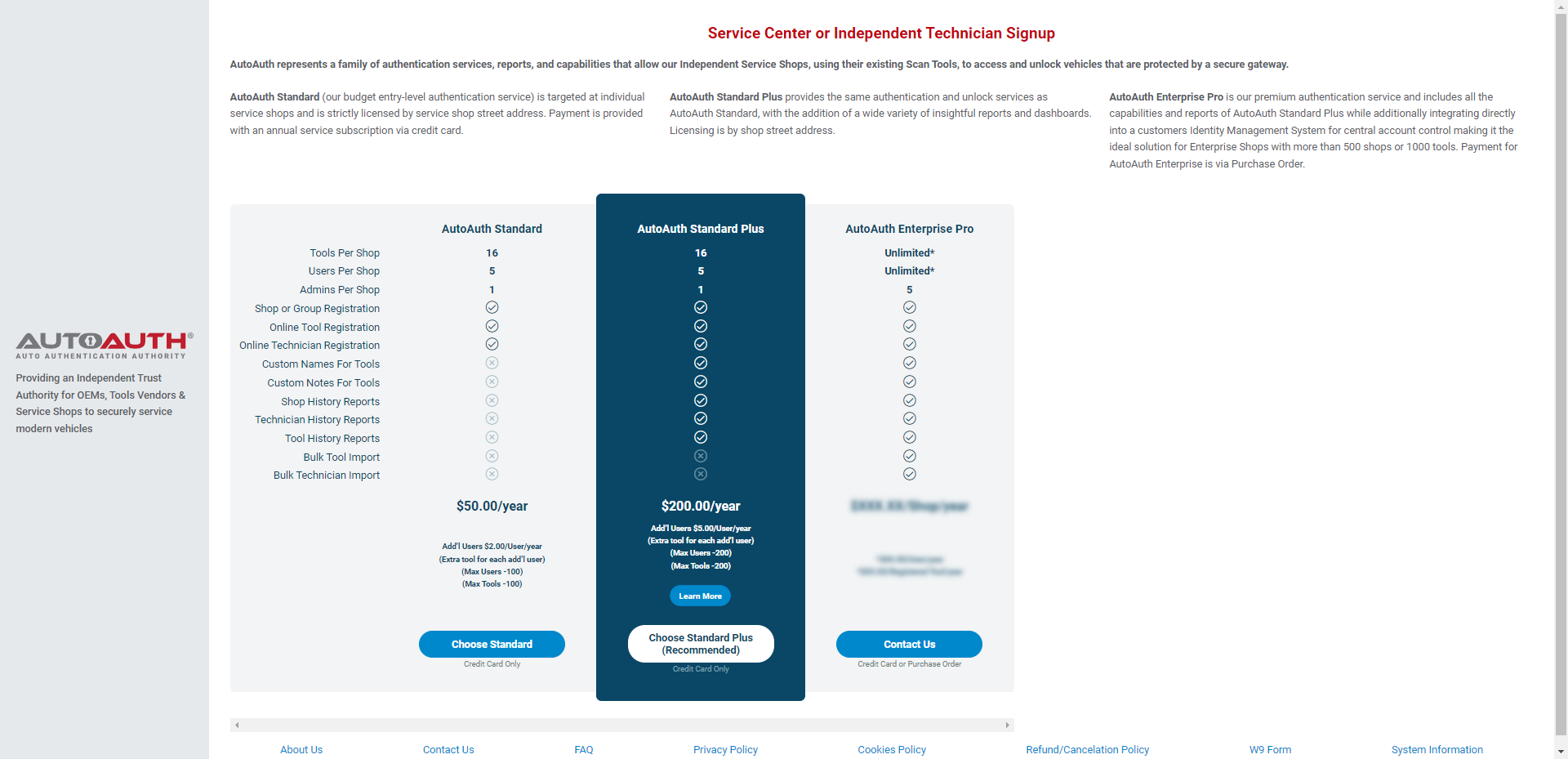
6.Make a payment.
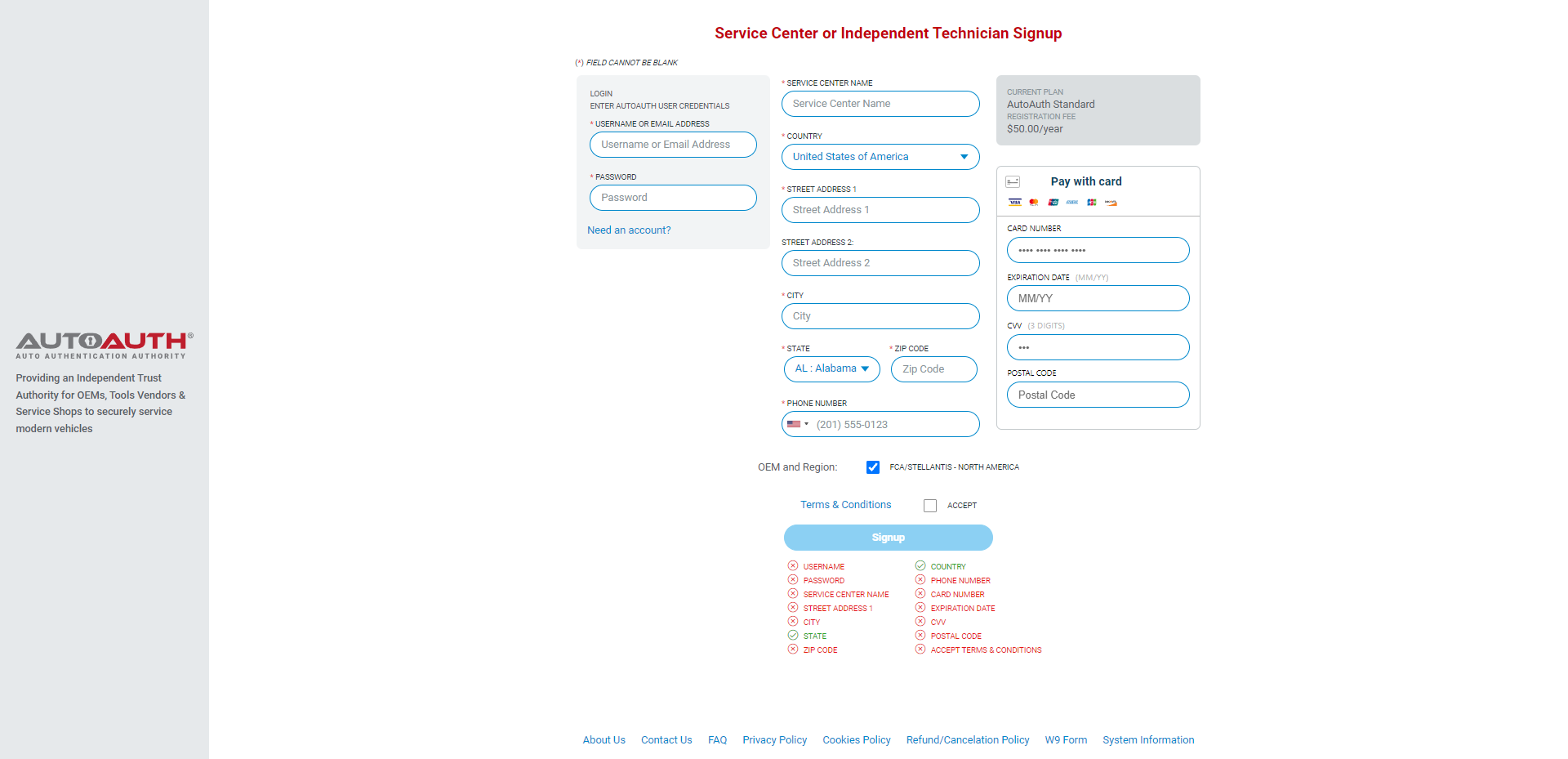
7.After the payment is successful, enter the operation page.
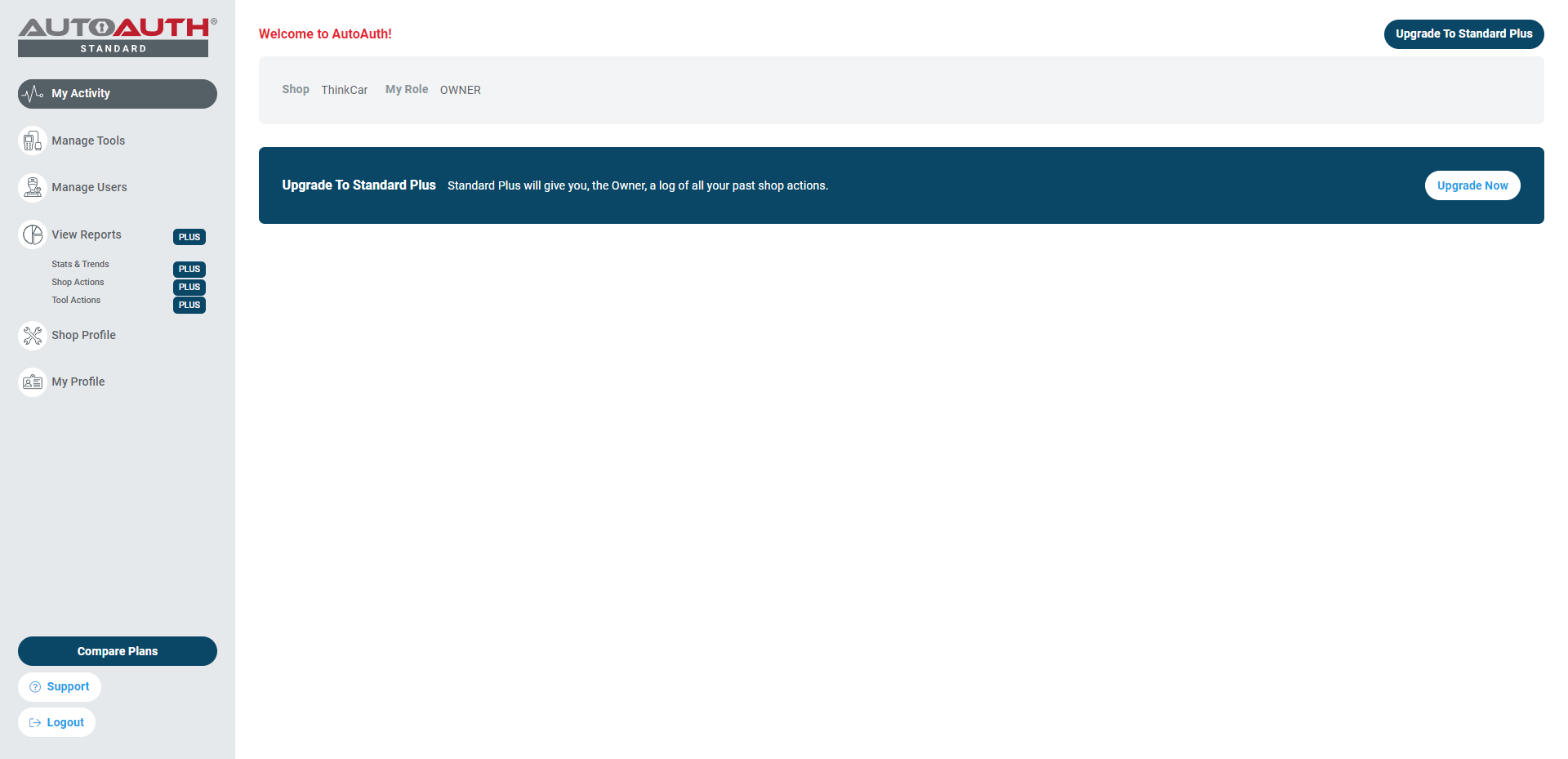
8.Select "Manage Tools" to add device.
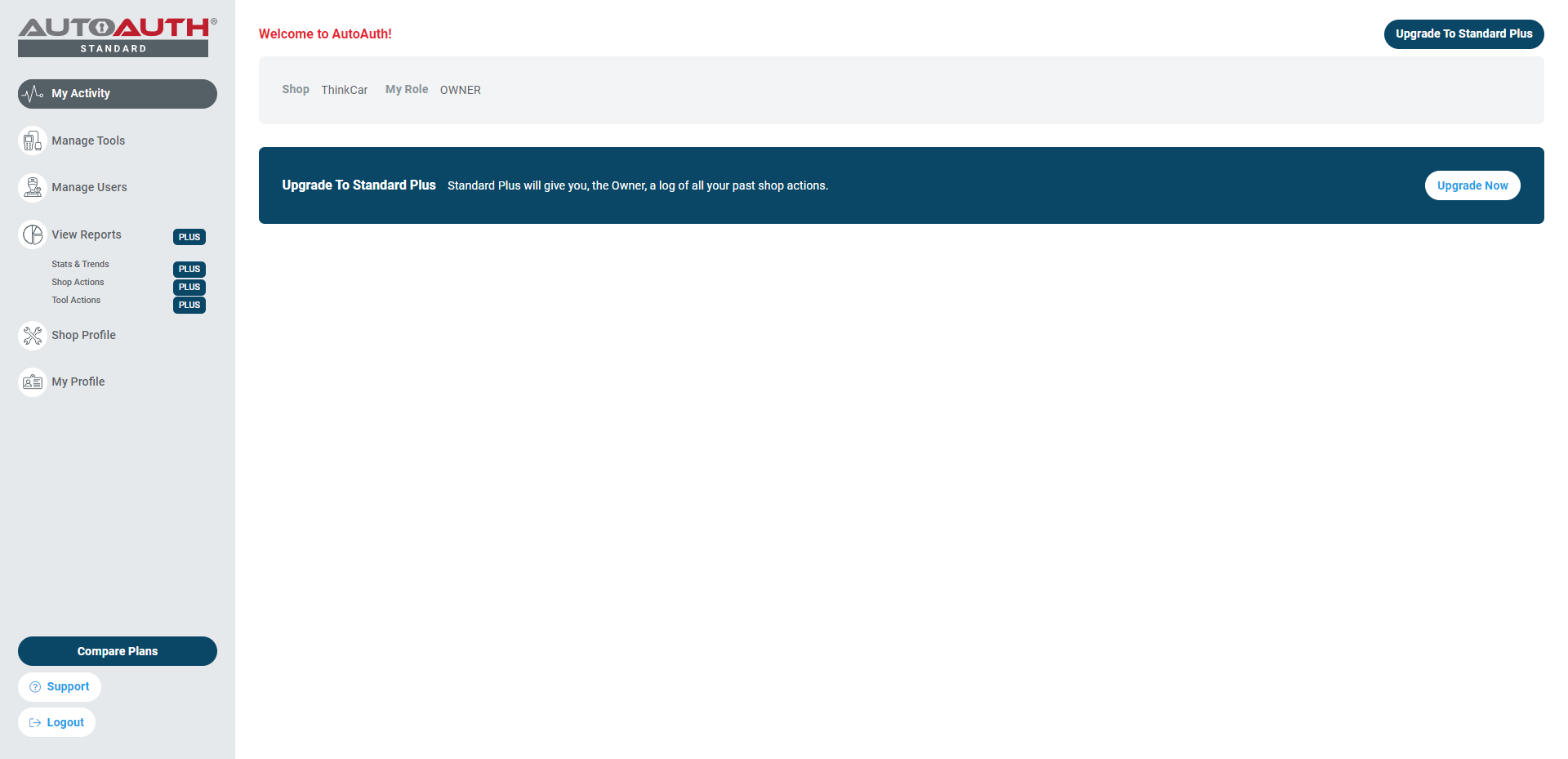
9.Select "Add Tool" to add the device.
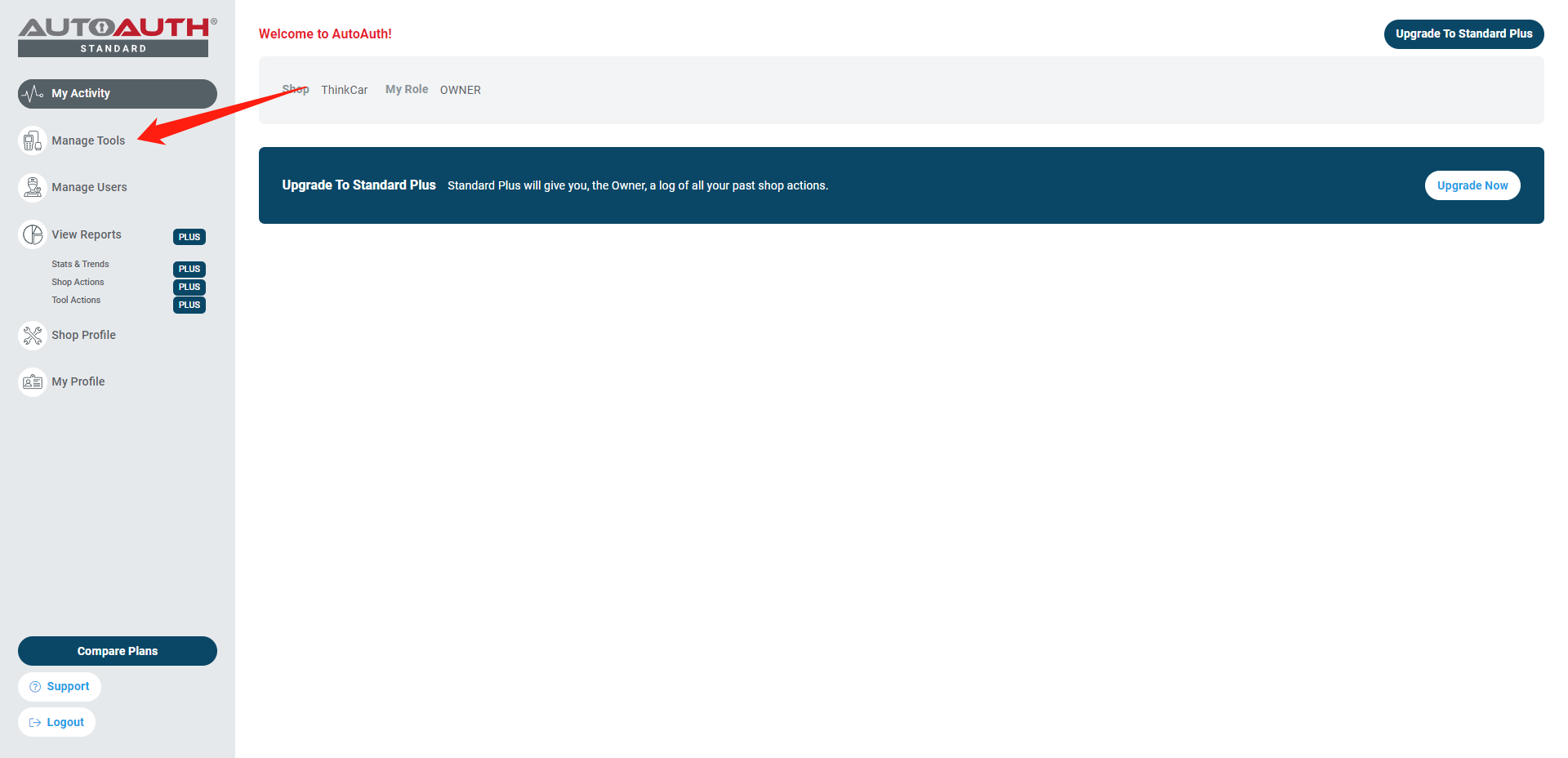
10.Click "MANUFACTURER" and select "THINKCAR"
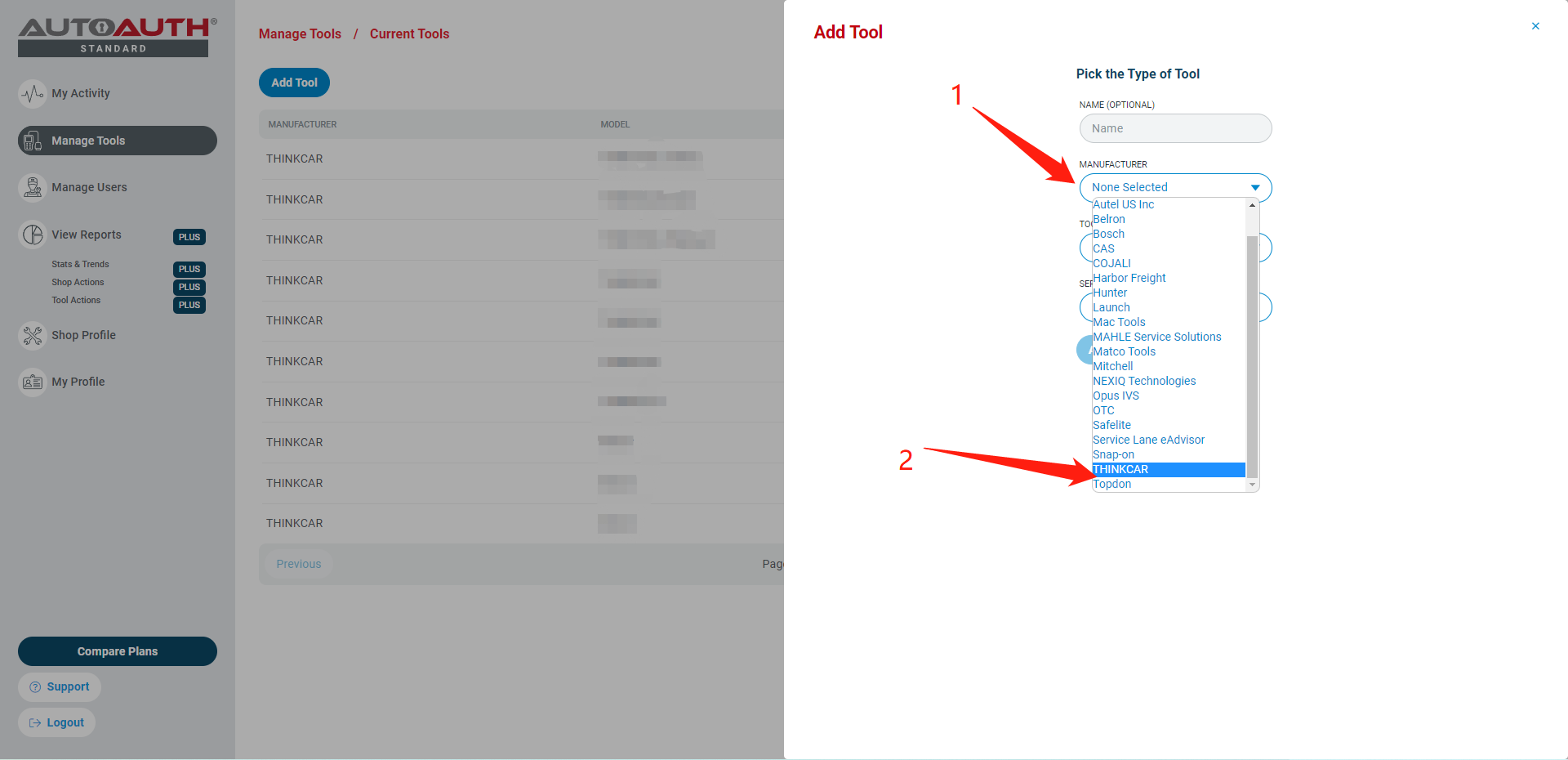
11.Selectthe corresponding device menu according to the device you are using (if you don’t know which menu tochoose, please refer to the “Device Add FCA Corresponding Options” table at 8-10 pages) Note: If the option is incorrect, the gateway will not be able to unlock.
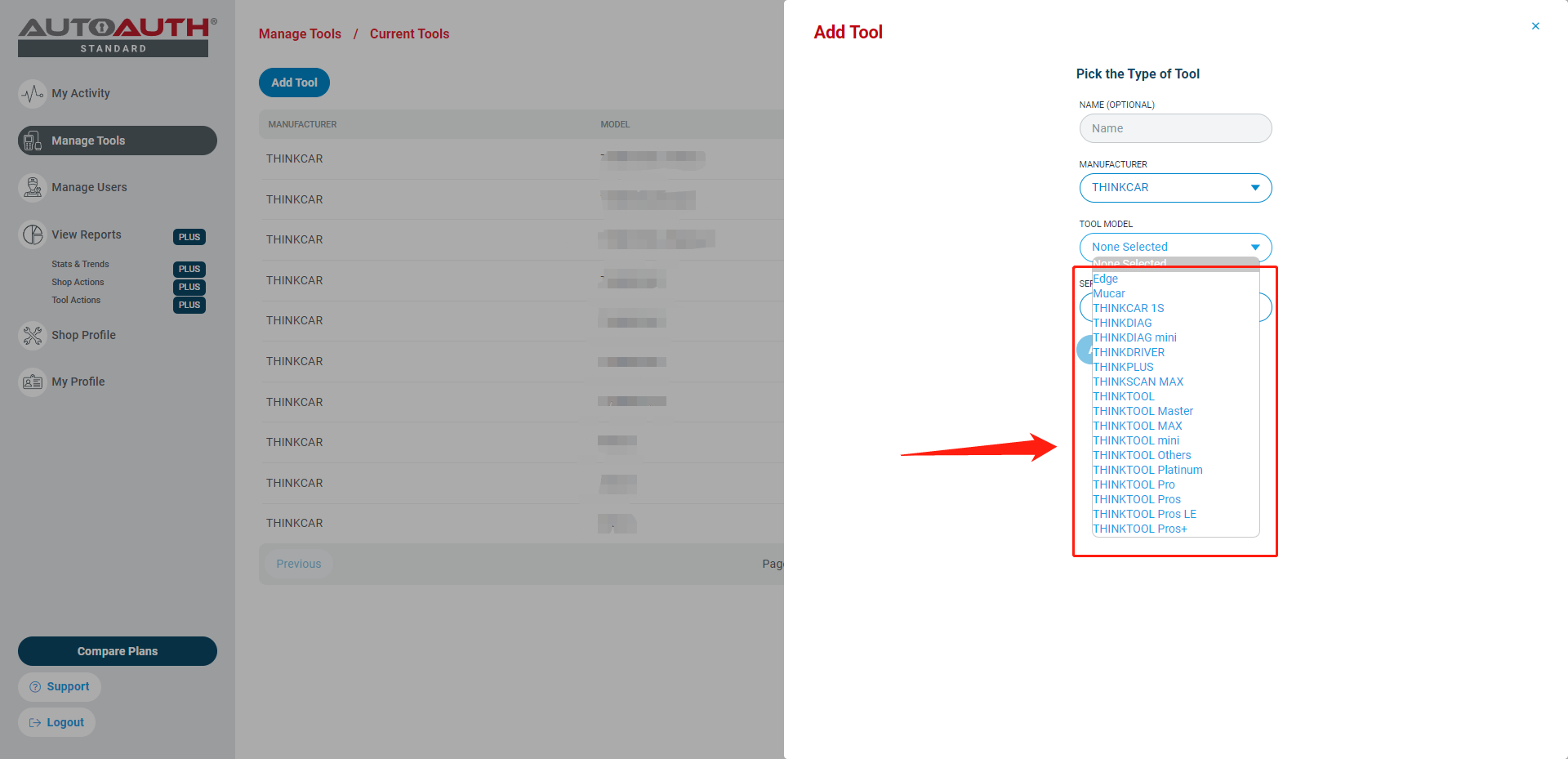
12.After selecting the menu, enter the device SN number and click "Add Tool"
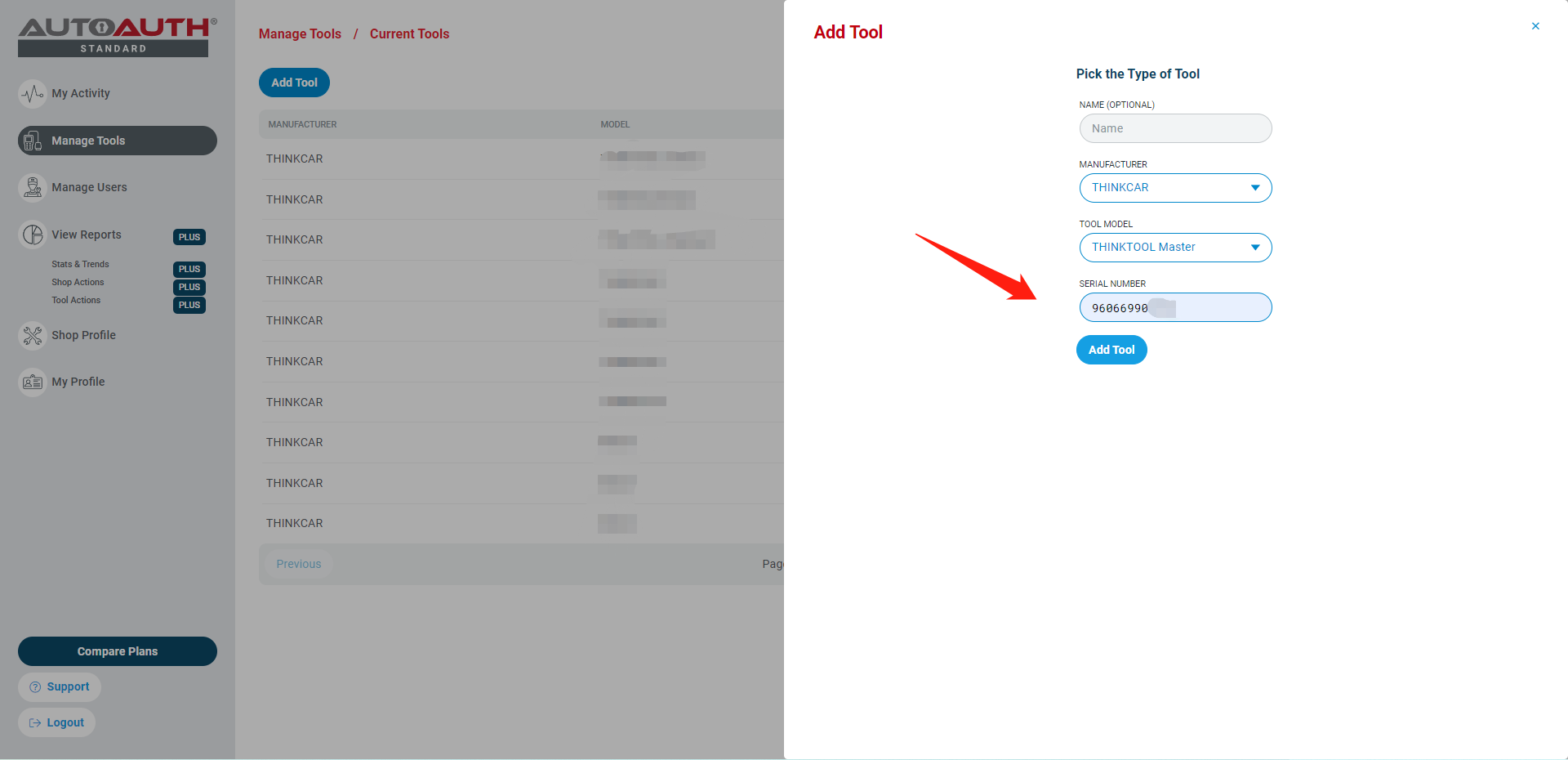
13.The device is successfully added and displayed in the list. After the process is completed, log in tothe FCA account on your device to unlock the vehicle security gateway.
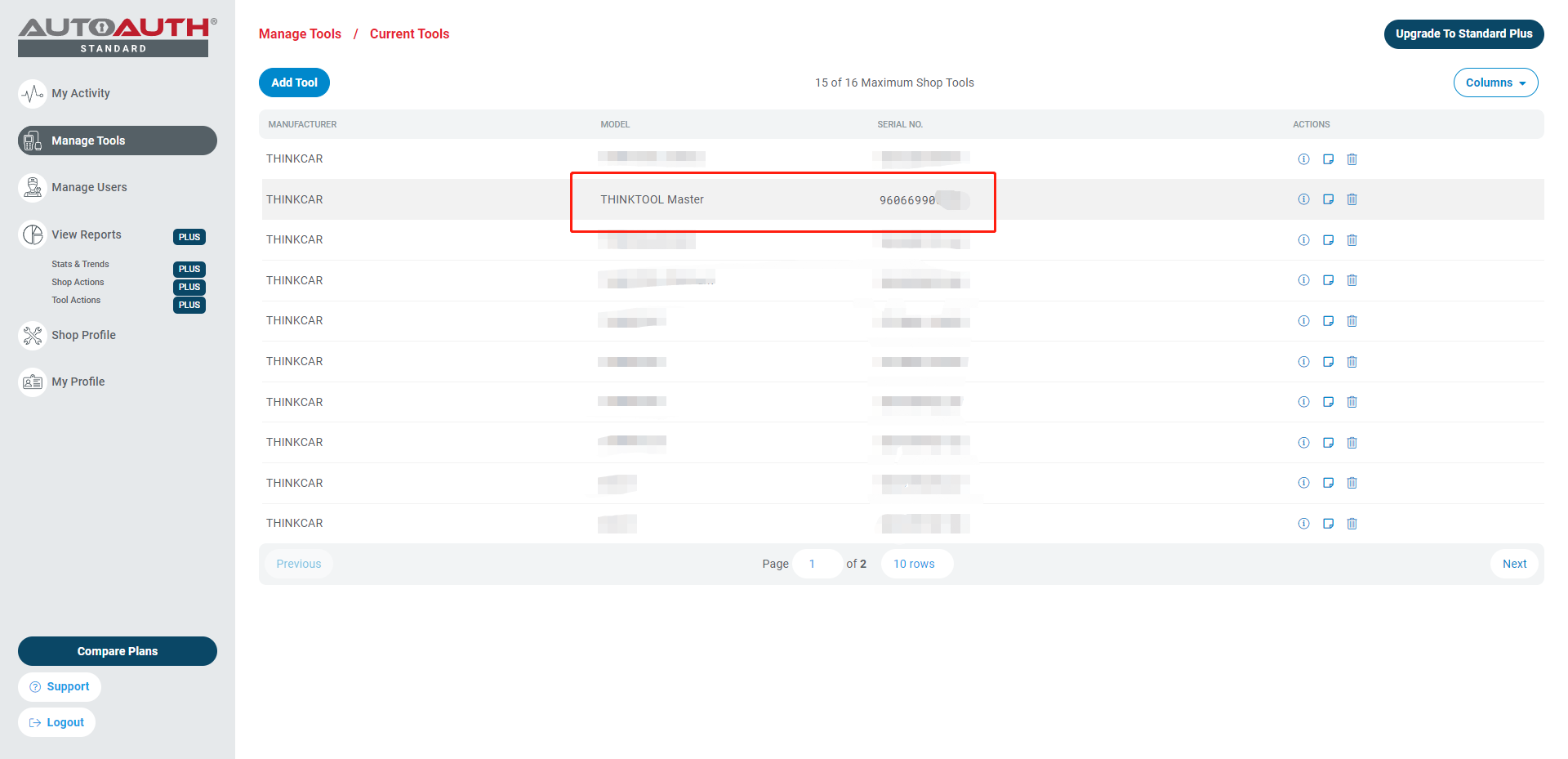
14.Operate the diagnostic equipment, after entering the model, check the notes, select "YES" if there is a gateway account
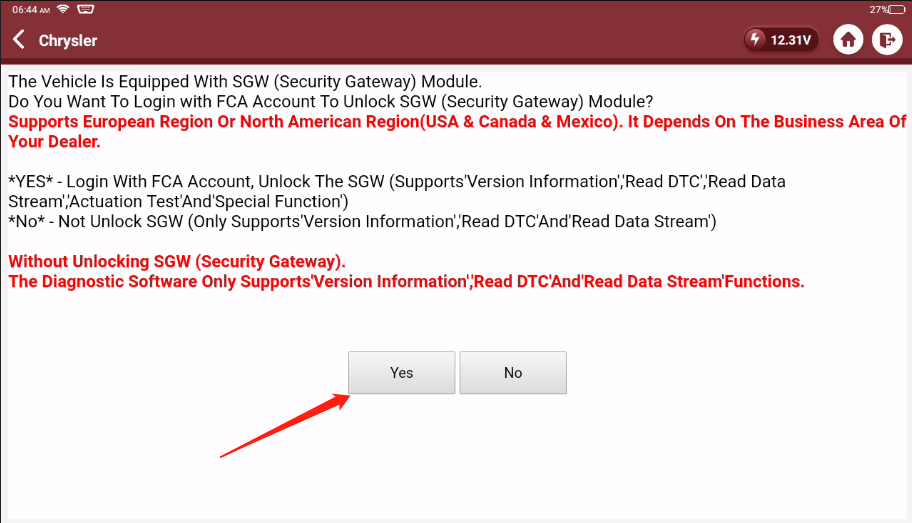
15.Click "Region Selection"
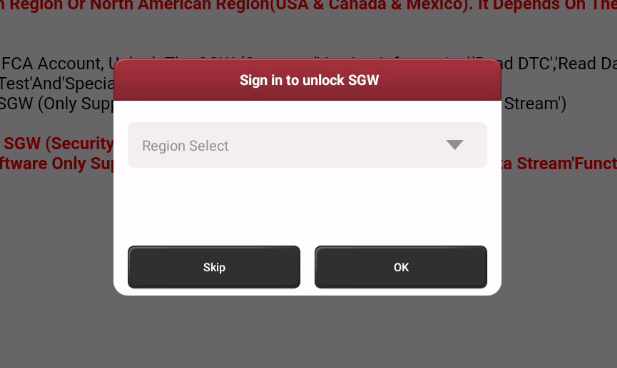
16. Select the corresponding area
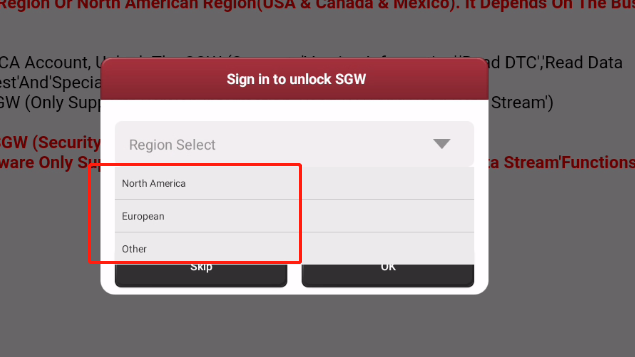
17. Enter the FCA registered account number and password, and click "OK"
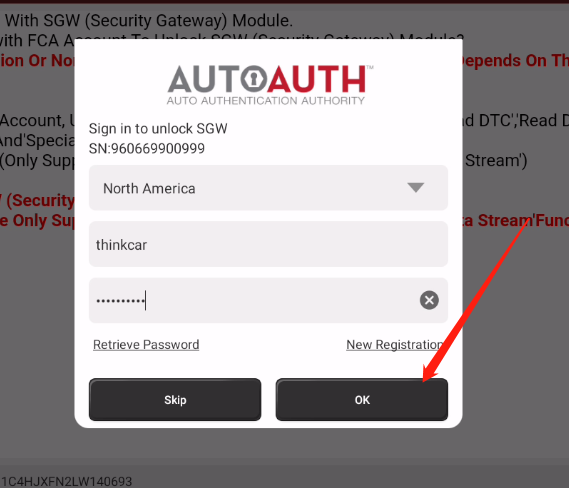
18. The login is successful, click "OK" to start the diagnosis
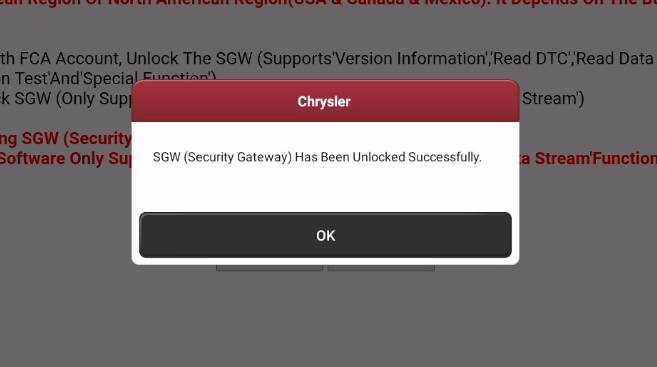
European account registration/loginoperation tutorial
European Register Website
:https://www.technicalinformation.fiat.com
1. After logging in to the website, click "Enter for your info"
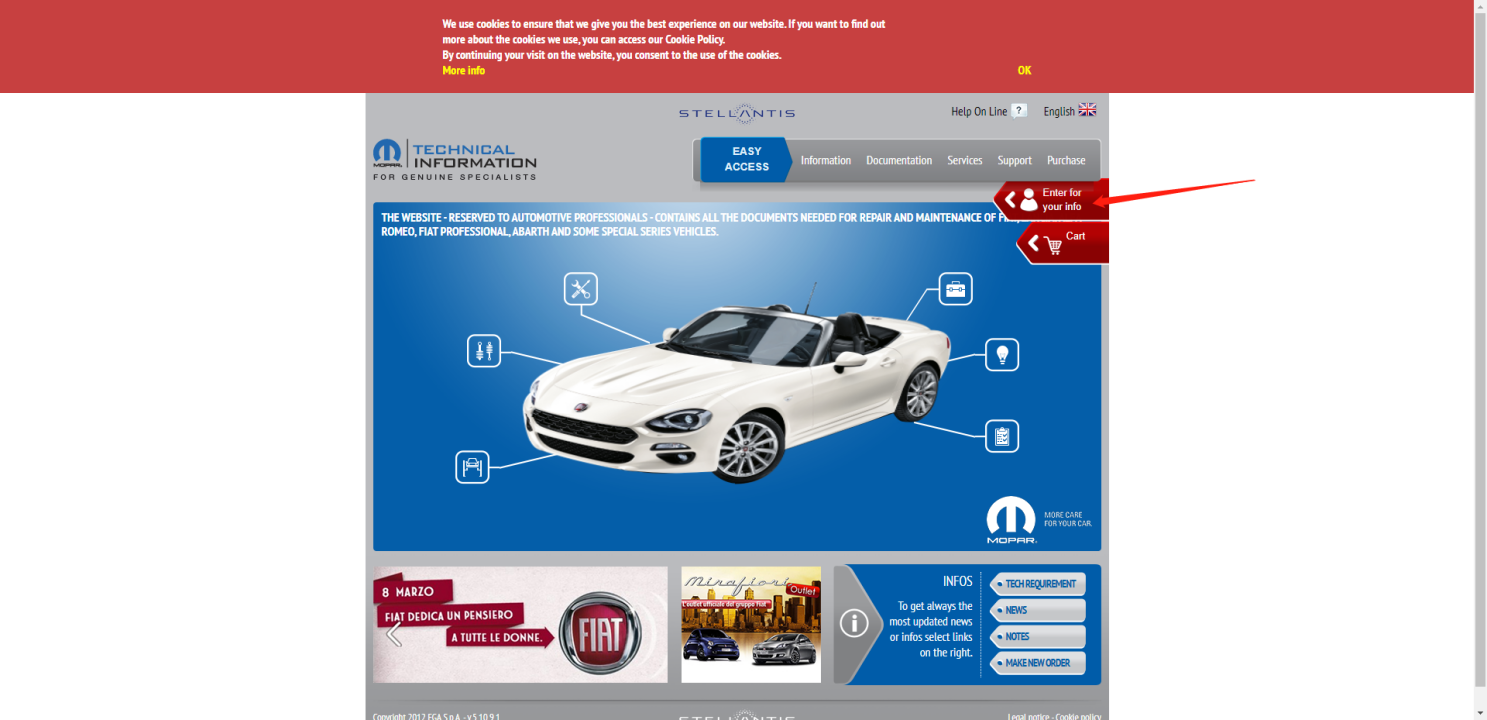
2.Click "Register" to start registering an account
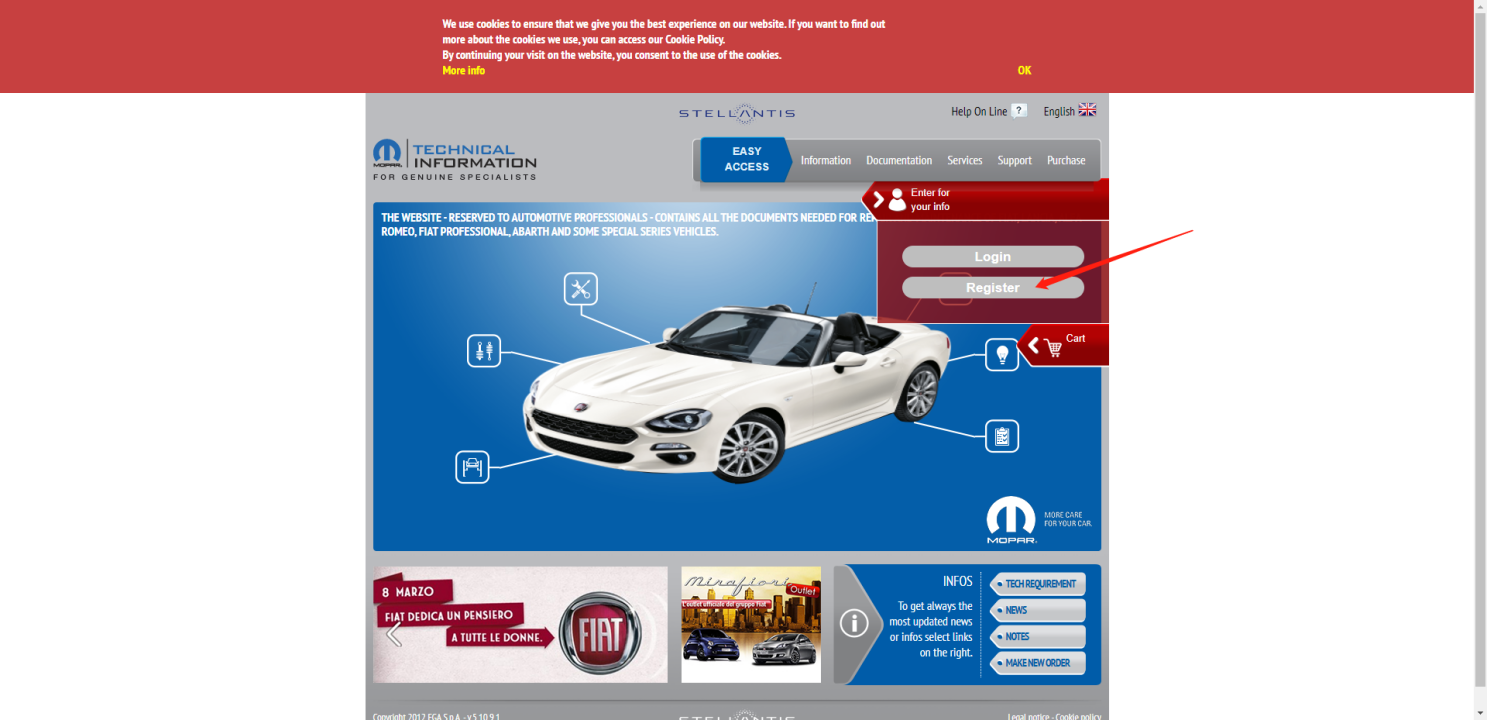
3.Please click "Support → User Manual" to view the registration method
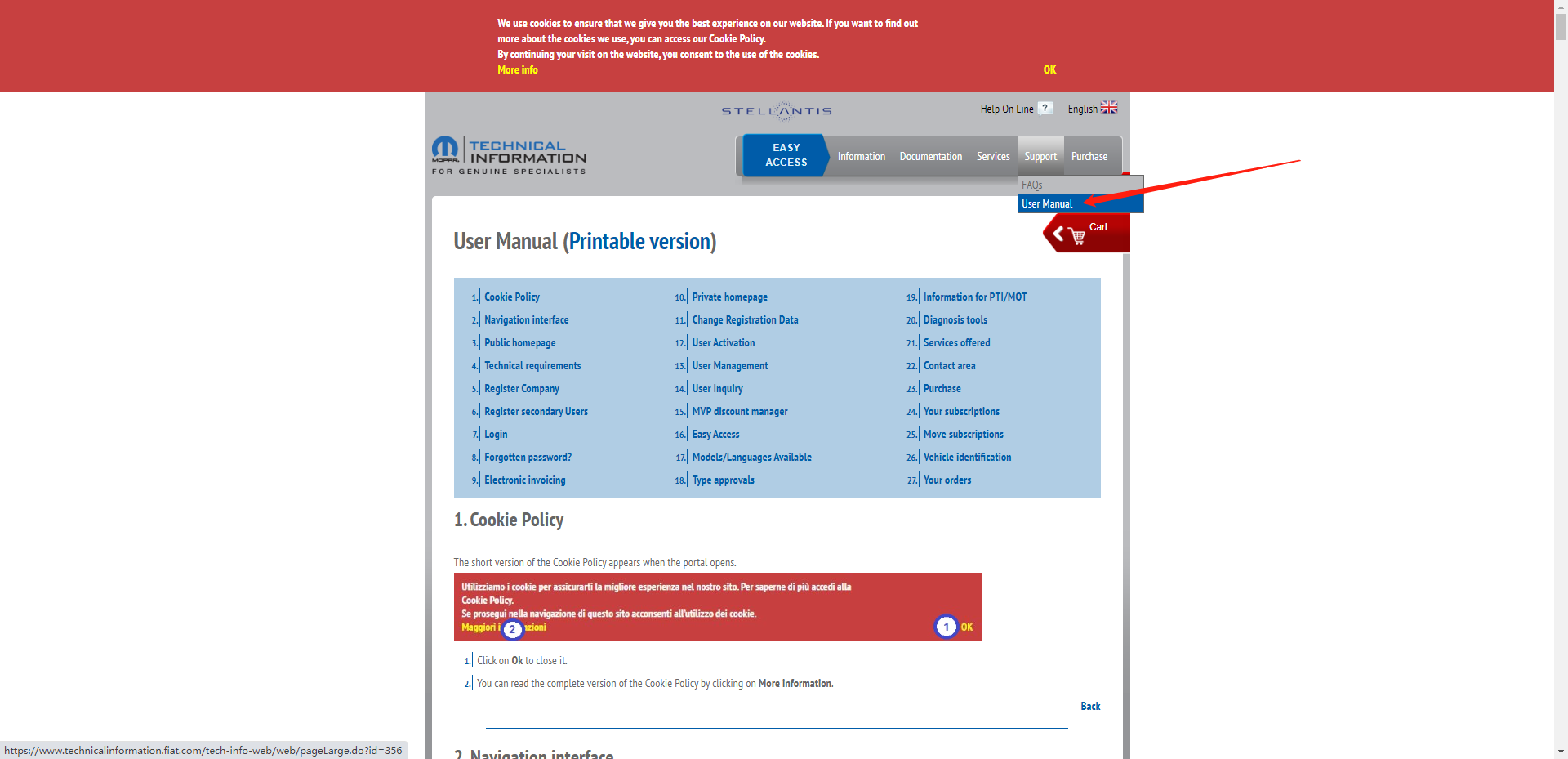
4.After successful registration, click "Login"
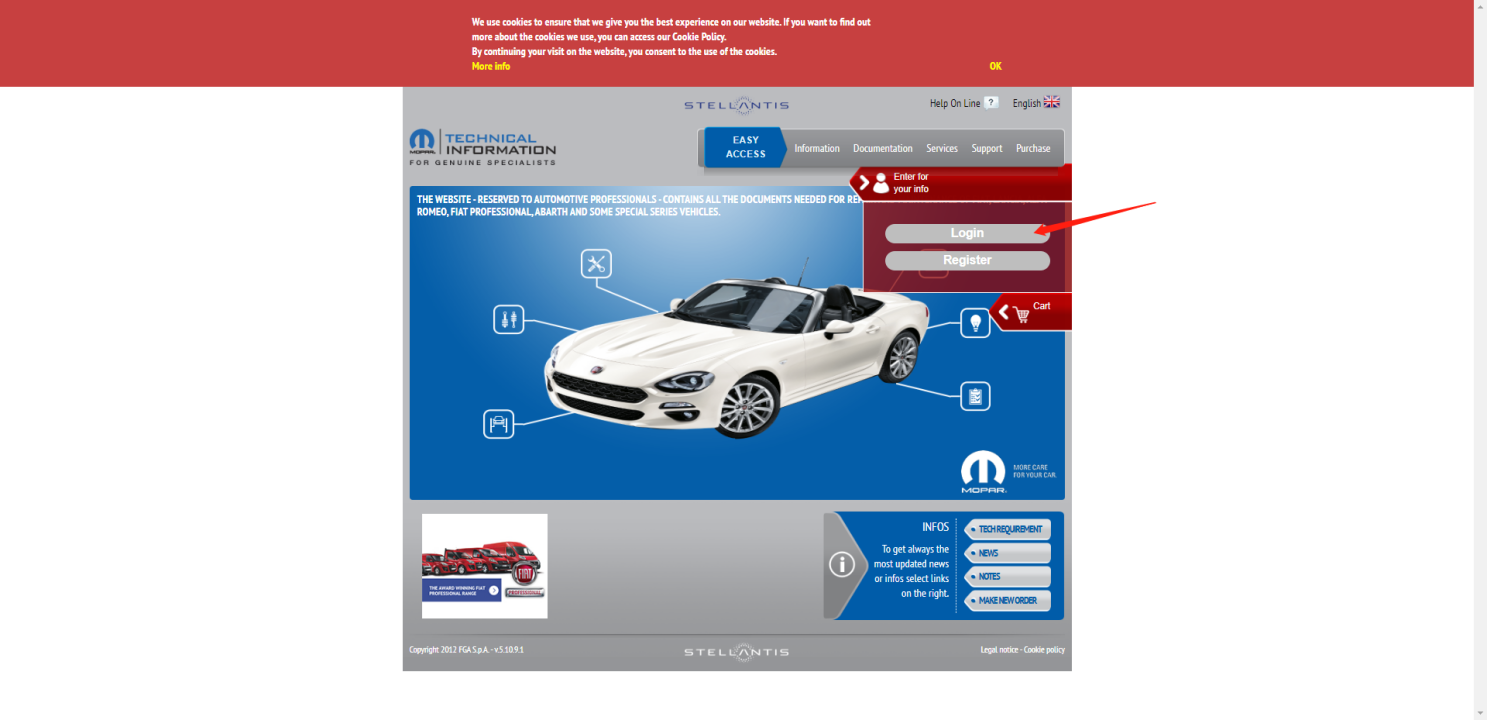
5.Enter your account and password, then click Login
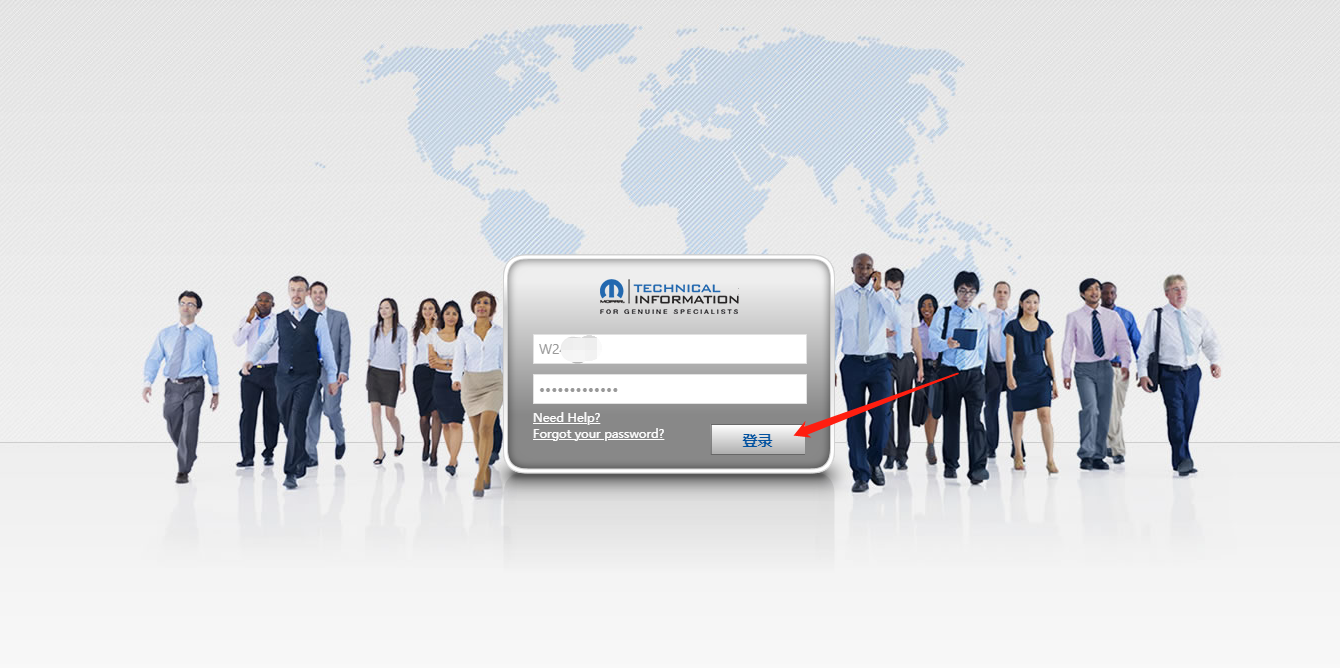
6.Login or make a payment
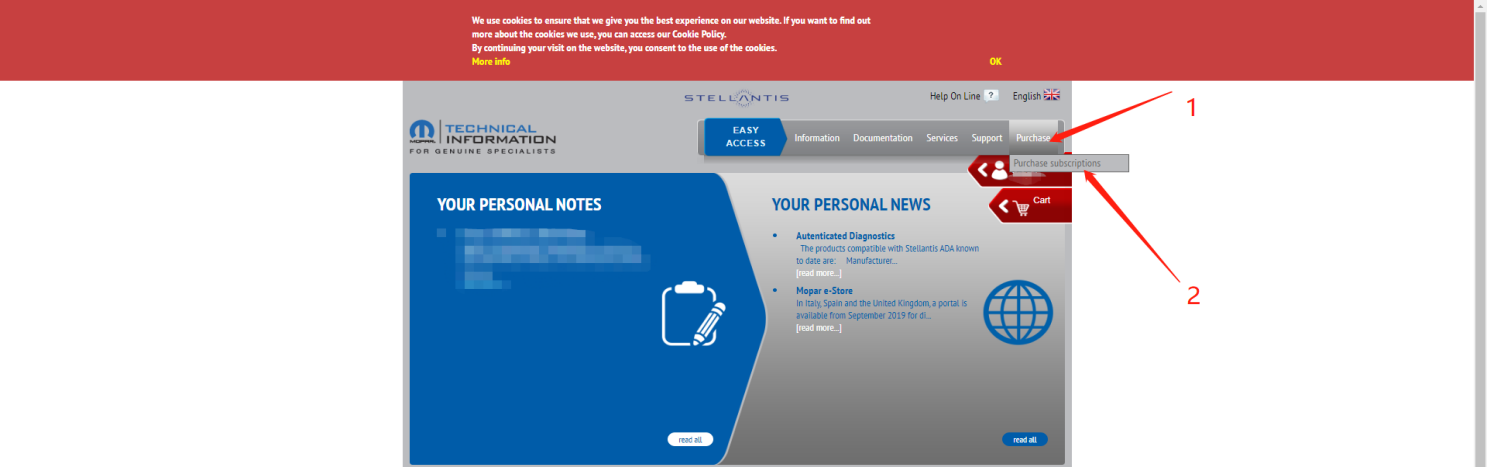
7.According to your needs, you can choose the purchase time
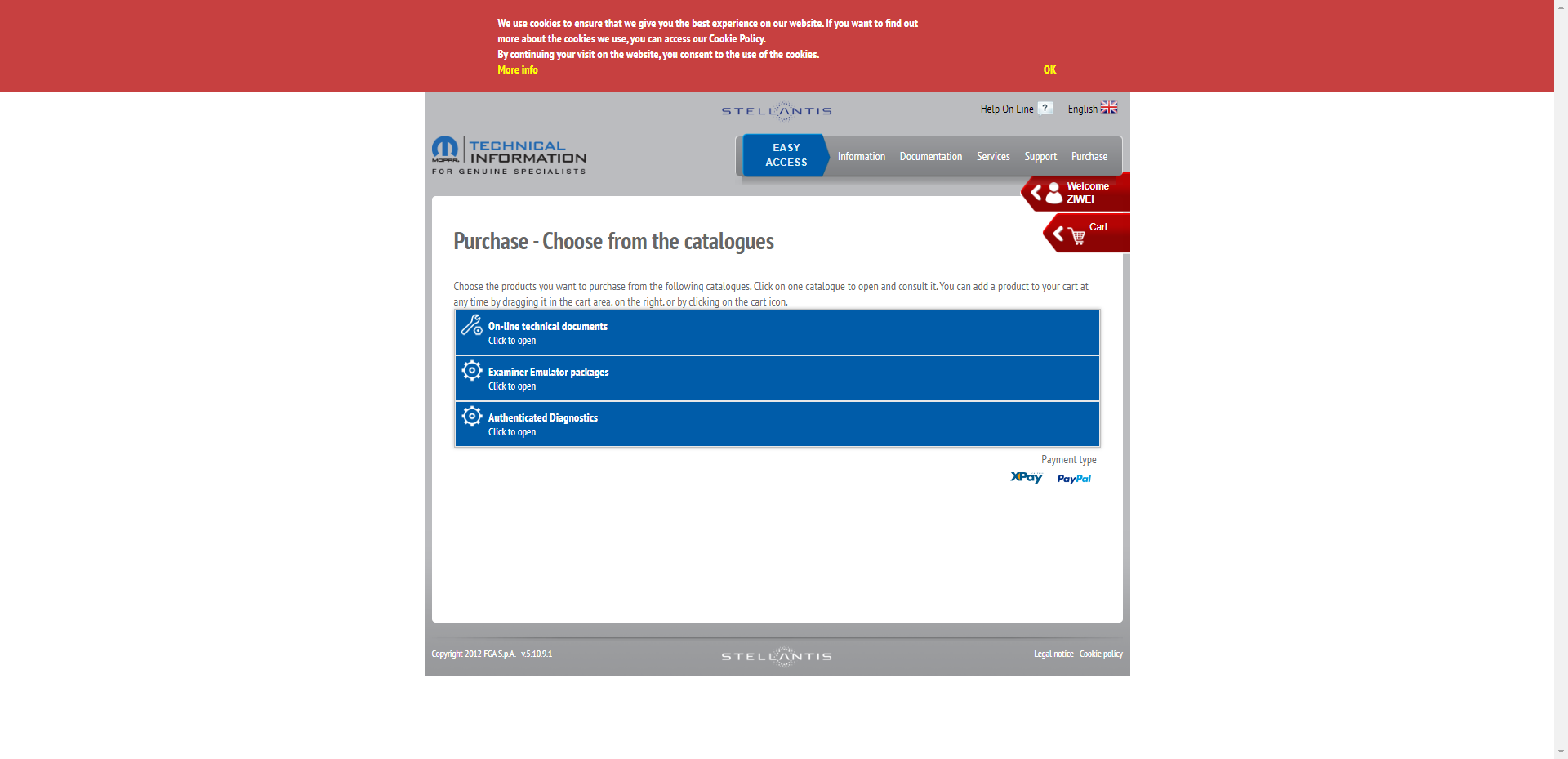
8.After the purchase is successful, start to operate on the device, operate the diagnostic device, and after entering the model, check the prompt, and select "YES" if there is a gateway account
Note: European accounts do not need to bind the device serial number on the official website, and can be used directly by logging in to the account
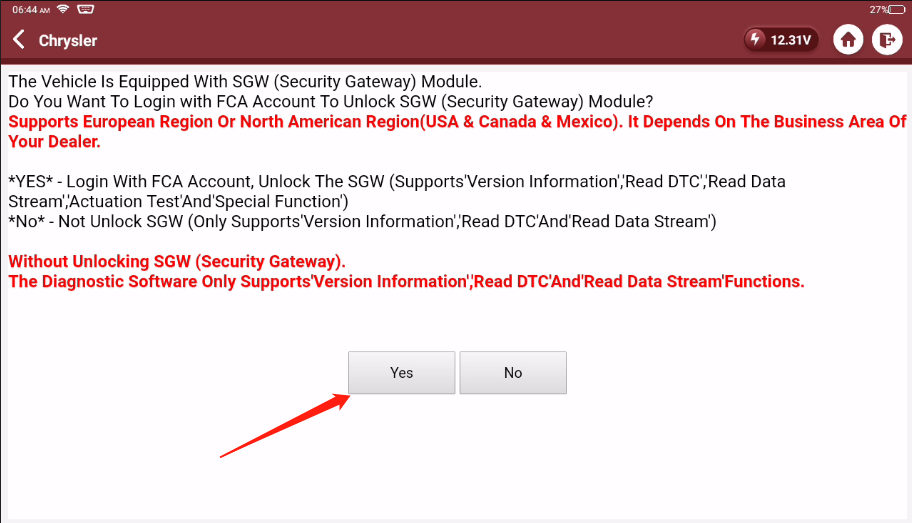
9.Jump out of the selection box, click "region selection"
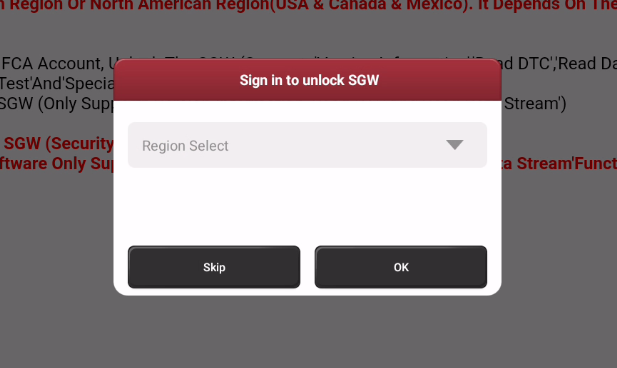
10.Select the corresponding area
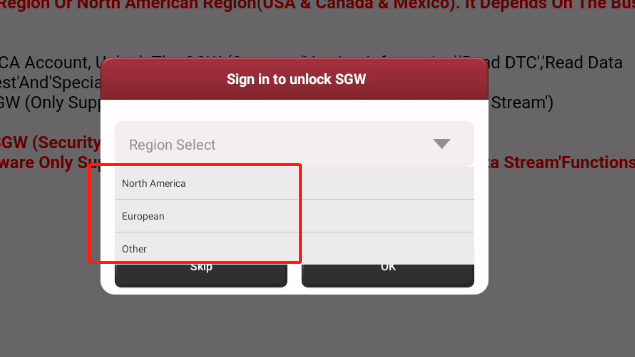
11.Enter the FCA registered account number and password, and click "OK"
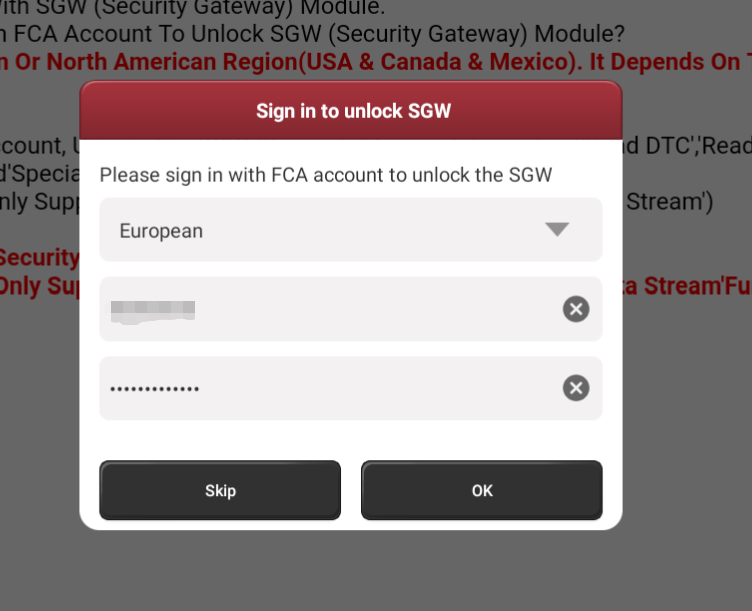
12.Prompt that the login is successful, click "OK" to start the diagnosis
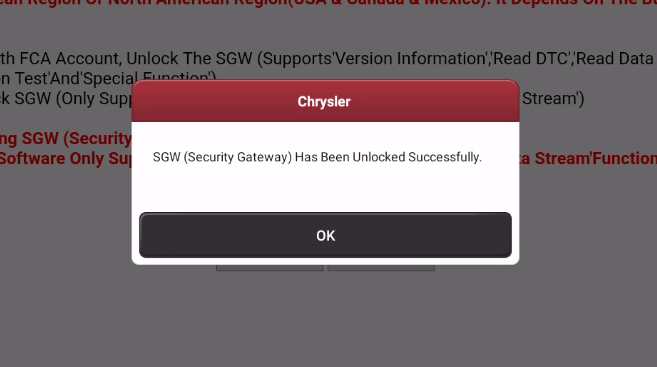
FCA unlock failure solution
1. Confirm whether the version number of the diagnostic software is the latest, if not, please go to the upgrade center to upgrade the software to the latest version.
2. If the software is the latest version, the SGW still fails to unlock with the error notice "Failed to unlock SGW. Please check the network connection is working." Please confirm whether the device's SN type is selected correctly (refer to Device Add FCA Corresponding Option selection at 9-10 pages) and whether the device's used location corresponds with the FCA area or not.
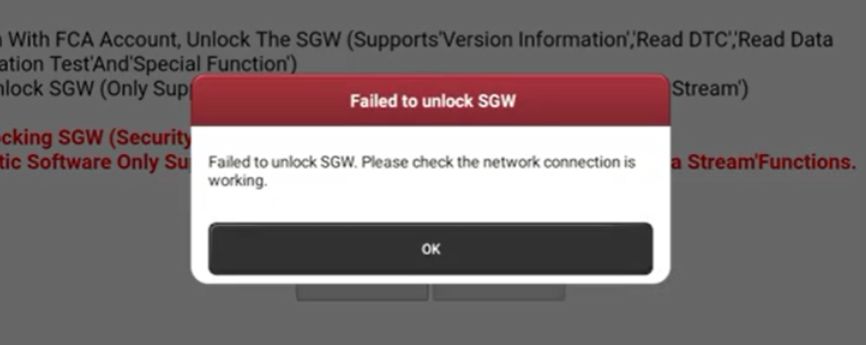
3. Confirm that the software version is the latest, the device SN type selection and region selection are correct, while the error notice prompts "User authentication failed". Please contact AutoAuth customer service to check whether the account is normal.
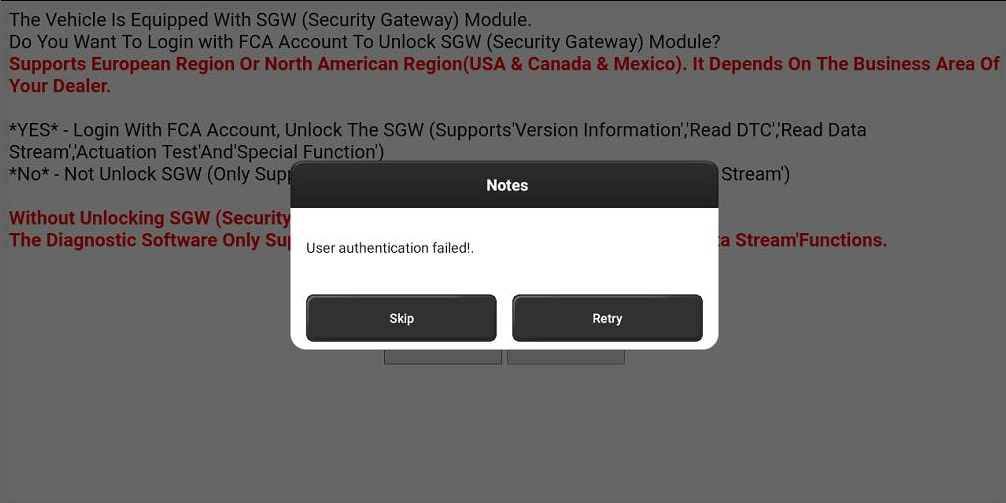
Note:If the gateway still cannot be unlocked after following the above methods, please contact THINKCAR customer service to confirm the problem.
Device Add FCA Corresponding Option
| Distribution | Device Name | FCA Corresponding Options | SN | |
|---|---|---|---|---|
| Offline Overseas | THINKTOOL MAX | THINKCAR | THINKTOOL MAX | 98888 |
| THINKTOOL Master | THINKTOOL Master | 9606699 | ||
| THINKTOOL Master X | 9888897 | |||
| THINKTOOL Master X | 9888898 | |||
| THINKTOOL Master2 | 9885798 | |||
| THINKTOOL Master | 9606698 | |||
| ThinkTool SE | / | |||
| THINKTOOL PROS Limited Addition | THINKPROS+ | 96066 | ||
| THINKTOOL Reader 7 | THINKTOOL | 9889757 | ||
| THINKTOOL Reader SmartScan | 9889757 | |||
| THINKCHECK M70 | 9889747 | |||
| THINKCHECK M43 | 9889747 | |||
| THINKTOOL | 97849 | |||
| THINKCAR T-Wand 900 | THINKTOOL Others | 9606890 | ||
| THINKTOOL Lite | THINKTOOL mini | 9606899 | ||
Aynı Kategoriden
- Differences Between Saildiag Diagnostic Device and Dimsport New Trasdata ECU/TCU Programming Tool
- Differences Between KT200 II and AlienTech KESS v3 Ecu Programming Tools
- Differences Between KT200 II and Magic Flex Ecu Programming Tool
- KT200 ECU Programming Device: Power and Performance in the Automotive World
- What is SID321 ECU Unlocking Device (Key Start Emulator)?






 All Categories
All Categories
Yorumlar
Yorum Yazın